
蘋果迷看過來
如果你擁有一支 iPhone 卻摸不清它的隱藏功能
那是否太遜掉了呢 
跟著小編來學學 你所不知的6個 iPhone 超驚奇功能 
看看這六項,你知道哪些呢~
1. Charge your iPhone twice as fast by putting into 'Airplane' mode 「飛航」充電 兩倍快速!

As incredible as the iPhone is, it's battery life does suffer.
Recharge those batteries twice as fast by plugging in your phone and switching it to "Airplane" mode instead. - just swipe up from the bottom of the screen to access.
Another handy tip, if you want to preserve battery life whilst away from a charger, turn data off in settings.
想要在極短的時間內充好電,或是時間只容許你充電一下下
 開啟「飛航模式」吧!它能使充電速度翻倍成長
開啟「飛航模式」吧!它能使充電速度翻倍成長
Plug sth. in 用插頭將 (某物) 與電源接通
Plug in the radio, please. 請把收音機的插頭插上。
Airplane mode 飛航模式![]() 停用無線功能的模式,以符合飛安規定。
停用無線功能的模式,以符合飛安規定。
Handy (adj.) 簡便的
A handy little gadget for peeling potatoes 削馬鈴薯皮的簡便小器具
2. Ask Siri To Read Your Emails Out Loud 貼心的 Siri 為您朗讀電子郵件

Tell Siri, “Read my email” and she’ll oblige. You’ll hear the sender’s name, the date/time of the message, and the subject line.
You can also instruct her to “read my latest email” or ask, “Do I have email from [person]?”
若你手邊事物正忙碌中,同時又需要知道有無重要的郵件寄來
請強大的虛擬影音助理 Siri 幫忙吧!
只要說:「Read my email」,Siri 便會告訴你有幾封新郵件,並讀出寄件人、接收日期與時間,以及信件標題。
此外,還可以下令 Siri 讀出最近的一封郵件,或是詢問有無收到特定某某人的來信。
Oblige (v.) 施恩惠,幫忙
Will you oblige with another song? 請再唱首歌,好嗎?
3. Find out which plane is flying overhead 查出頭頂上飛過的是哪架飛機

It's a feature that is more a novelty than anything, but if you find yourself in a flight path or see a plane whizzing overhead, just ask "What flights are above me".
Siri will then present you with a list of flights scheduled for that day including the flight no. altitude and impressively enough even its angle.
這項功能保證超新奇,當有飛機呼嘯而過,只要問 Siri:「What flights are above me?」
她便會幫你列出上方圖表,顯示行經的航班各種資訊,包括班機航號、高度,甚至角度都行!
Feature (n.) 特徵
This is a key feature of our society. 這是我們社會的一個主要特點。
Novelty (n.) 新奇的經驗
Whizz (v.) 呼嘯飛馳
Altitude (n.) 高度;海拔
The plane was then flying at an altitude of 8000 feet. 當時飛機在八千英尺的高度飛行。
Impressively (adv.) 令人欽佩地
4. Take better photos with the volume button 音量鍵當快門 拍照更方便 照片更清晰

You can take some great shots with your iPhone, but holding it steady and pressing the shoot button can lead to more than a few blurry images. Make things less shaky by using the volume up button to take the photo.
It's easier to access and you'll dramatically reduce all those blurry shots.
老是手抖拍出搖晃照片嗎? 這招學起來 
善用音量鍵「+」當快門,減少拍照搖晃的幅度,跟模糊照片說掰掰~
Press (v.) 按
Shoot (v.) 拍攝
Blurry (adj.) 模糊的
Shaky (adj.) 不穩固的;搖晃的
5. Delete your text by shaking it 搖一搖 即可輕鬆清除輸入文字

If you're having second thoughts about sending that text message, don't spend an age tapping the delete button - just shake your phone gentle from side to side to delete the message in its entirety.
相信大家都有這種經驗,回訊息總是猶豫不決,總在打完一長串文字後又全部刪掉 此時,你還傻傻的猛按清除鍵嗎?其實搖一搖就能夠輕鬆清除所輸入的文字囉
此時,你還傻傻的猛按清除鍵嗎?其實搖一搖就能夠輕鬆清除所輸入的文字囉 
Age (n.) 很長的時間
6. Use it as a spirit level to hang pictures correctly 「指南針」功能 當水平尺用

Hang a picture perfectly every time, with the iPhone built in spirit level.
To access, open your Compass app and swipe left - simple.
內建的「指南針」其實超乎想像的實用,例如當要張貼物品時,想力求完美角度
這時只需要向左一滑,「指南針」一秒之內變「水平尺」,這樣就不怕黏歪啦
Spirit level (n.) 水準儀
Compass (n.) 羅盤,指南針
Swipe (v.) 碰擦,擦過
是不是很驚訝呢!趕快拿起你的 iPhone 玩玩看 
把手機功能發揮到淋漓盡致吧
參考資料:6 Things You Didn't Know You Could Do With Your iPhone
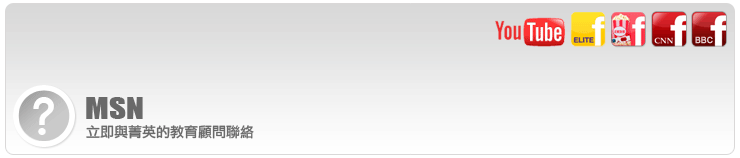






 留言列表
留言列表
 全民英檢GEPT
全民英檢GEPT